- Streaming Products
- BD-DVD products
- Useful Articles
- support
Amazon Music offers over 100 million songs, and you can download them by subscribing to Amazon Music Unlimited or Prime Music. However, due to DRM protection, you cannot burn downloaded songs to a CD. This article explains how to save Amazon Music songs to your computer and burn them to a CD. If you want to save Amazon Music songs for personal use, please read to the end.
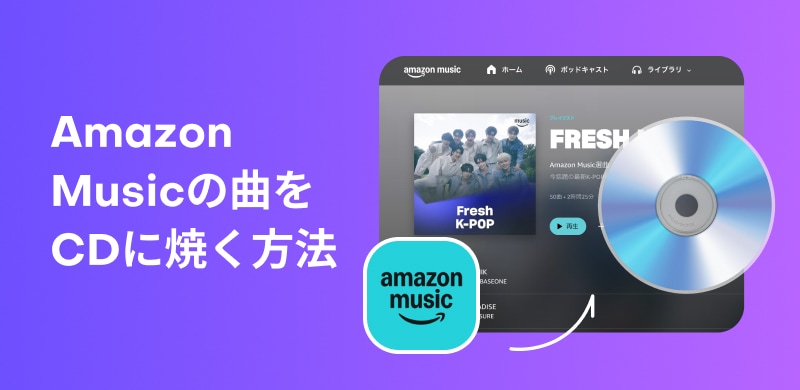
Related Posts:
If you subscribe to Amazon Music Unlimited or Amazon Music Prime, you can download your favorite music using the official app. However, downloaded music is copy-protected and stored in an encrypted format, so it's limited to offline playback within the app. Additionally, Amazon Music itself doesn't offer a CD burning feature, and DRM protection means you can't burn songs downloaded from the app directly to a CD.
Therefore, to burn Amazon Music to a CD, you need to use specialized Amazon Music conversion software to remove the DRM protection from the music and convert and save it to a common format such as MP3/AAC/WAV.
If you convert Amazon Music songs to a common format and save them, you can easily burn them to a CD. To convert Amazon Music songs to MP3 format and download them, you need to use professional music conversion software.StreamByte for MusicWe recommend using ".
"StreamByte for Music" is compatible with Windows and Mac, and is software that allows you to download music for free in a format that can be burned onto a CD without having to subscribe to an Amazon Music paid plan.Remove DRM protectionIt allows for high-speed downloads up to 35x faster while maintaining high-quality audio at 320kbps. It can convert audio files to MP3, AAC, FLAC, and other formats, and the converted Amazon Music files can be freely burned to CDs, saved to USB memory, or transferred to any device, including smartphones and tablets. StreamByte for Music offers a free trial version, so please download and try it out.
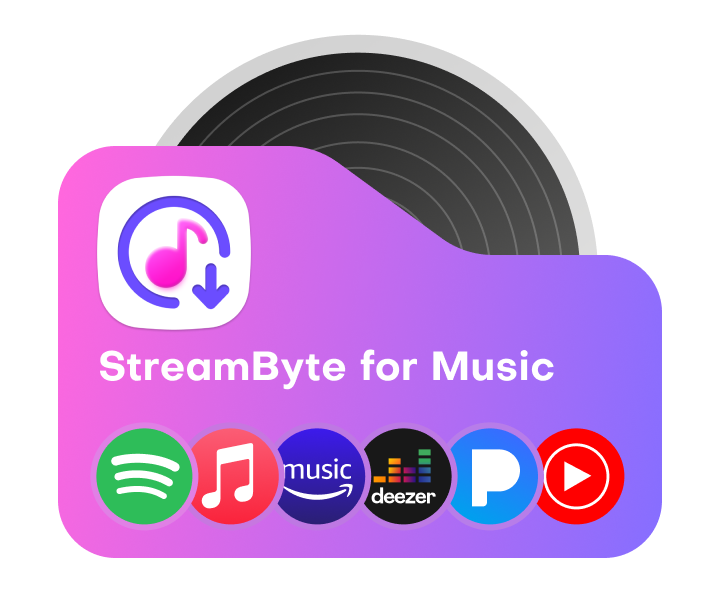
StreamByte for Music
This is the perfect music converter for those who want to enjoy streaming music with the original sound quality. It supports multiple music platforms and allows you to save music while maintaining high sound quality.
StreamByte for Music's outstanding features and reasons for recommending it
Below, we will explain how to convert and save Amazon Music songs to MP3 using "StreamByte for Music." The steps are exactly the same for both Mac and Windows computers, so we will use Windows as an example.
step 1Download and install "StreamByte for Music" on your computer. Launch "StreamByte for Music" and click the Amazon Music icon on the main screen to access the web version of Amazon Music.
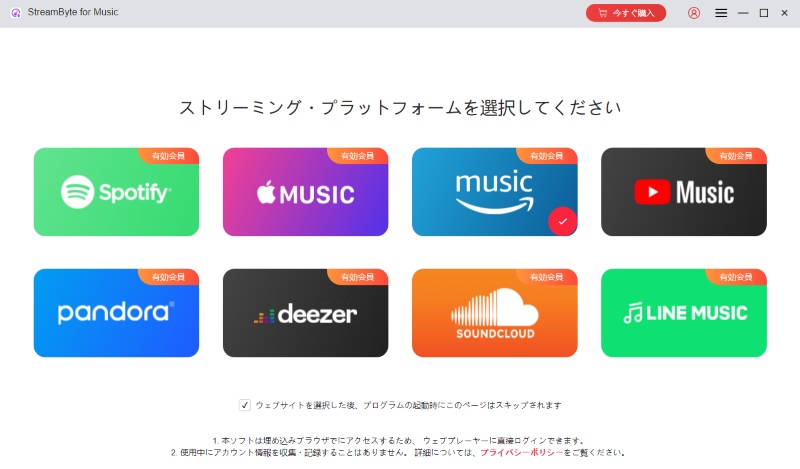
Step 2Click the "Sign In" button in the top right corner and log in with your Amazon account. Search for the songs or playlist you want to burn to CD.
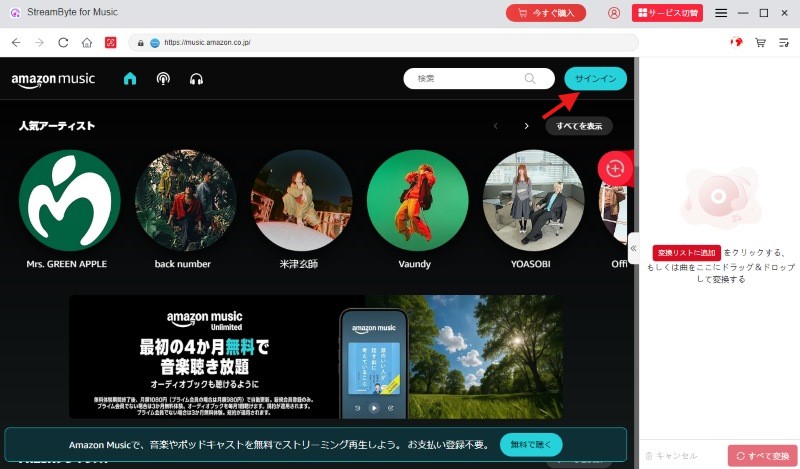
Step 3Hover your cursor over the Amazon Music song, playlist, or album cover you want to burn to CD and click "Add to Conversion List," or drag and drop it into the conversion list area on the right to add it.
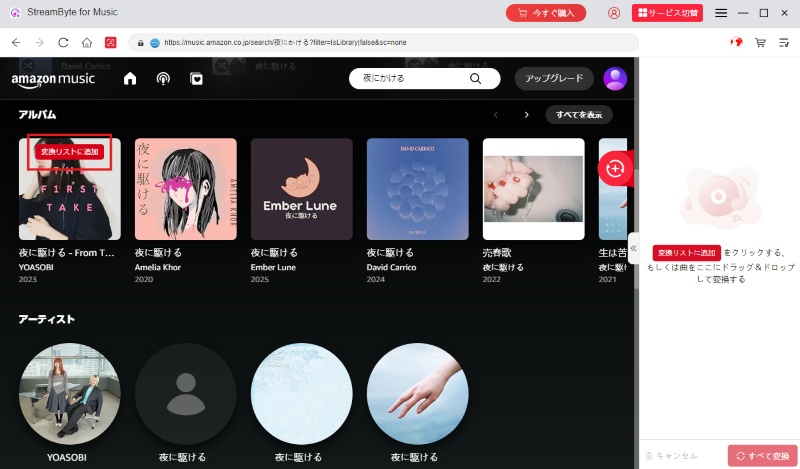
Step 4After adding Amazon Music, open the conversion list on the right and select MP3 as the output format, which can be burned to a CD. You can also freely specify the output quality and output directory for the music.
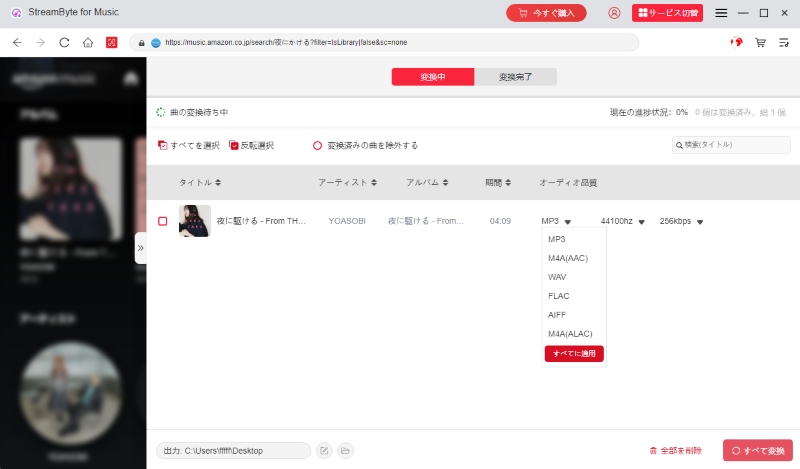
Step 5Then click the "Convert All" button at the bottom right to start downloading the music. Once the download is complete, you can open the output folder under the "Converted" tab to check the converted MP3 songs.
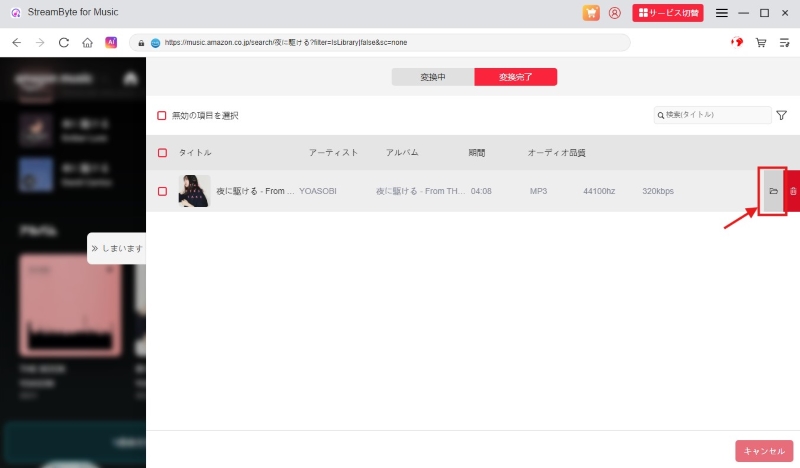
"StreamByte for MusicBy using this app, you can burn music from Amazon Music to a CD in just a few easy steps.Download songs as MP3s and other formatsYou can save it on Amazon Music Unlimited or Prime Music music downloadsIt supports StreamByte for Music, allowing you to change the destination, output quality, and output format of the converted Amazon Music songs as needed. The converted songs are DRM-free and lossless, making it easy to create high-quality CDs. Download StreamByte for Music for free now and try it out.
100% safe and virus free
100% safe and virus free
After converting Amazon Music to MP3 using the above steps, you can burn the MP3 files to a CD using the standard functions of your Windows or Mac. To get started, you'll need a blank CD or DVD and a CD/DVD burner. Once you've completed the above steps, follow the steps below to create a CD.
Below are the steps to burn converted Amazon Music to a CD using Windows Media Player, which is standard on Windows.
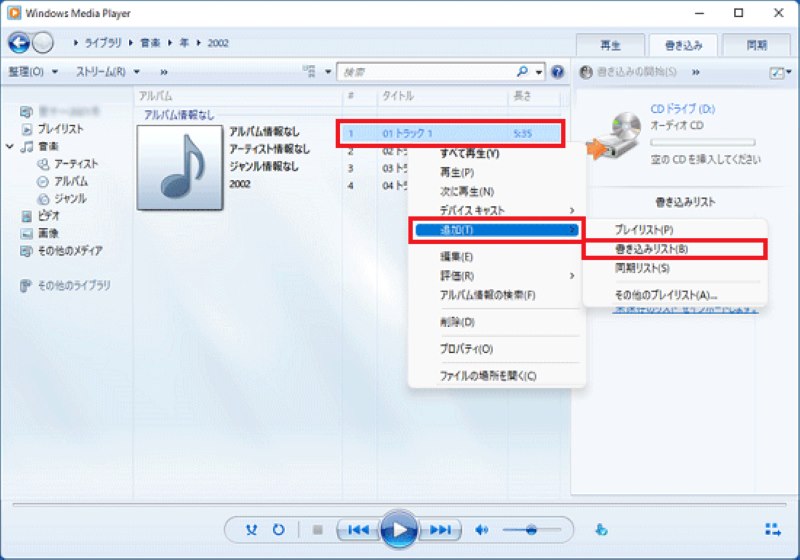
On a Mac, you can use Finder to create a CD. Here are the steps to burn Amazon Music songs converted to MP3 onto a CD using Finder.
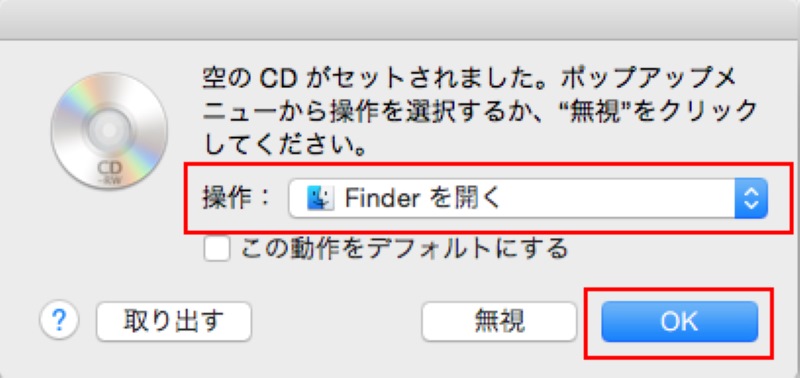
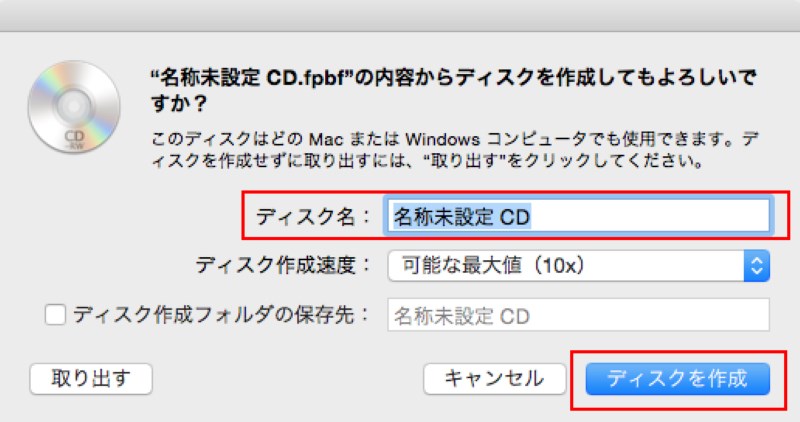
Here we will introduce the steps to import songs from CDs to Amazon Music using a Mac or Windows computer.
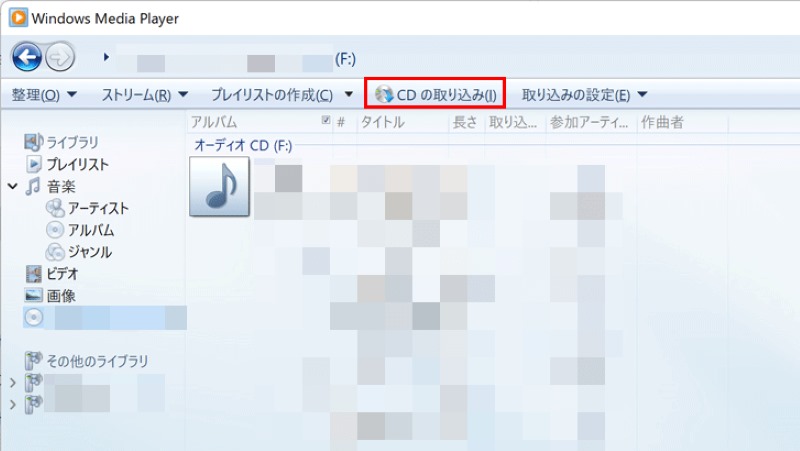
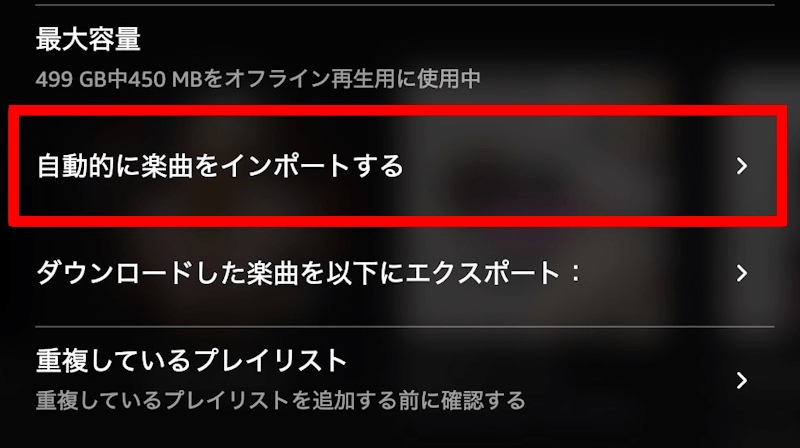
No, it's not illegal in principle. Burning songs distributed on Amazon Music onto a CD for personal use is generally not considered illegal. However, selling the CD you created to others or uploading saved Amazon Music songs to social media constitutes copyright infringement and may be illegal. Therefore, to avoid breaking the law, please make sure to burn Amazon Music onto CDs only for personal use.
CDs are mainly available in three types: CD-R, CD-RW, and MP3 discs.
If you want to burn Amazon Music songs to a CD, we recommend using a "music" CD-R disc. This type of disc can be played in most CD players on the market. However, some CD players do not support MP3 discs, so you should check compatibility before using them.
Unlike regular music that is protected by DRM, purchased music can be burned to a CD for personal use. Music purchased from Amazon Music can be downloaded in MP3 format, and after downloading, you can burn it to a CD by following the steps described above. However, please note that obtaining other people's music files through illegal means and burning them to a CD is illegal.
In this article, we've shown you how to convert Amazon Music songs to common formats like MP3 and burn them to a CD. Because songs distributed on Amazon Music are DRM-protected, they cannot be burned directly to a CD. Therefore, it's important to use the specialized music conversion software "StreamByte for Music" to convert Amazon Music songs to a format that can be written to a CD.
"StreamByte for MusicBy using ", you can easily convert and download Amazon Music songs into various formats such as MP3, AAC, WAV, etc. Downloaded songs are DRM-free, so you can play them on any music player, transfer them to other devices, or burn them to a CD disc. Enjoy music in the car or during your commute.Amazon Music offline playbackIf you like to stream music, please download StreamByte for Music for free and try out its features.
100% safe and virus free
100% safe and virus free

Get the latest news, product upgrades, information, guides, discounts and more about StreamByte.
Please enter a valid email address.